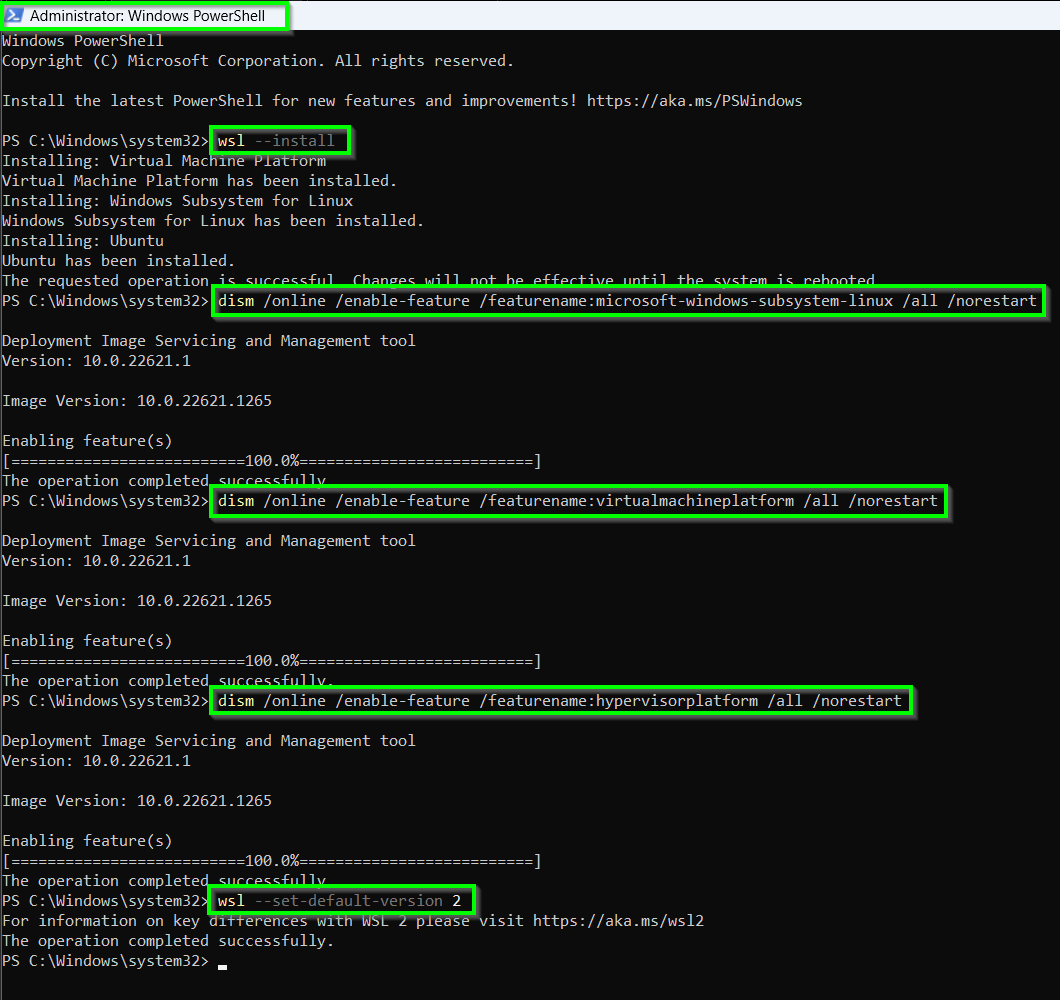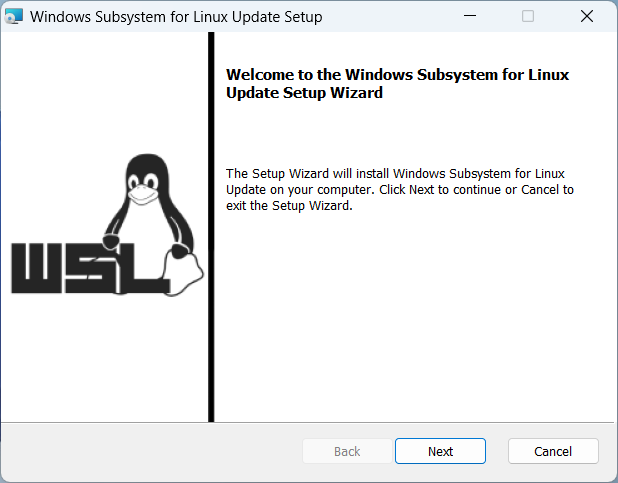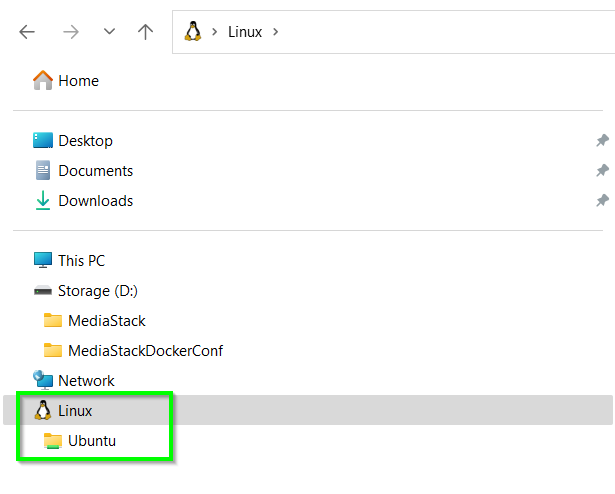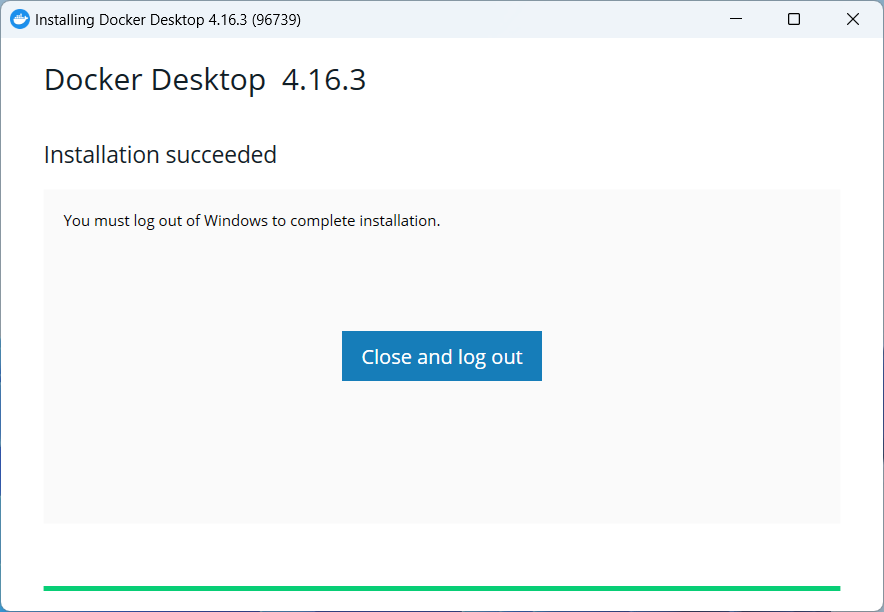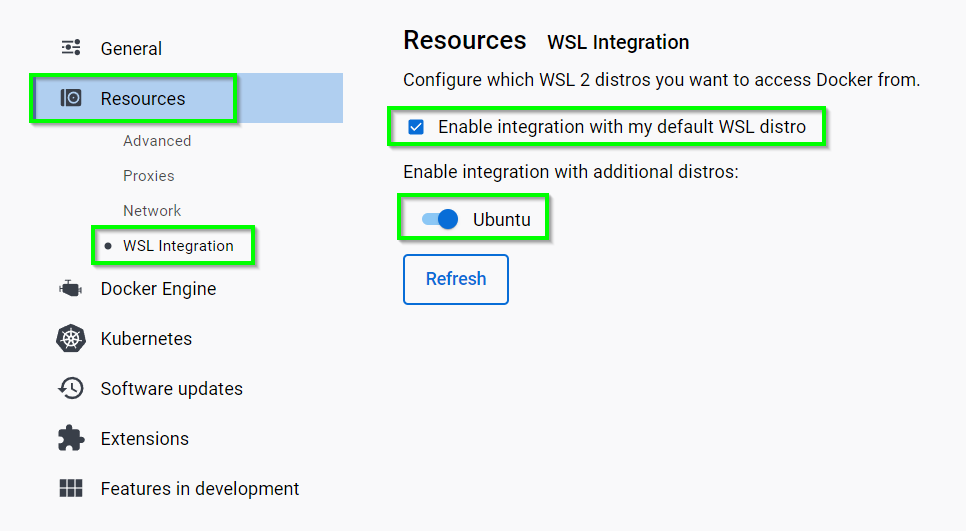Installing Docker on Host Computer¶
Docker is an open platform for developing, shipping, and running applications. Docker enables you to separate your applications from your infrastructure so you can deliver software quickly, without interferring with the applications on the host system.
When you build a Virtual Machine, you need to install an operating system, and then install all of the applications inside each virtual computer. With Docker, you only need to virtualise the application, and the Docker environment manages all the connectivity between applications, access to your local hard drives or access to the Internet. Docker allows you to containerise each application, rather than installing all applications into a Virtual Machine.
As Docker can be installed on many different Operating Systems and NAS devices, its extremely easy to deploy the same Docker applications across all of these differnt systems, which means the MediaStack.Guide can be easily used by many people with different systems and configurations. MediaStack.Guide is easy to deploy and support, even for beginners.
Which Operating System?¶
Traditionally, Docker is built around Linux, but it has significant support across the community, and is now supported on Linux distributions, Windows and Mac computers, as well as many Network Attached Storage (NAS) servers, and even the humble Raspberry Pi... and many many more. Running Docker apps is now easier than ever, and the same application can be run on any operating system, as long has it has Docker.
Basic intro to Docker... embed Docker intro video etc..
Provide steps to install Docker on Windows, Linux, MacOS, Synology NAS and other hosts where possible
Radarr is a movie collection manager for Usenet and BitTorrent users. It can monitor multiple RSS feeds for new movies and will interface with clients and indexers to grab, sort, and rename them. It can also be configured to automatically upgrade the quality of existing files in the library when a better quality format becomes available.
Additional Application Information - External Links
- Local WebUI Address: http://localhost:7878
- Application Website: https://wiki.servarr.com/en/radarr
- Docker Information: https://docs.linuxserver.io/images/docker-radarr
https://www.coretechnologies.com/products/AlwaysUp/Apps/StartDockerDaemonAsAWindowsService.html
If your are using the fully secure media stack configuration and routing all outbound network traffic via the Gluetun VPN container, you can check whether the secure VPN tunnel has been established with the following Docker commands:
Checking if Docker Container is Connected / Hidden behind Secure VPN
Ubuntu Linux Installation¶
Linux is by far the easiest to install Docker
Windows 10 / 11 Installation¶
Many Windows users give up on deploying Docker applications, as they don't feel confident enough to install Linux in a virtual machine / separate computer, however we're going to .
What if I told you MediaStack runs extremely well on a Windows computer, and requires very little knowledge of Linux in order to get you up and running with a full time media stack...
For Windows systems, we need to install and run Windows Subsystem for Linux and Docker together
Open PowerShell and "Run as Administrator"
wsl --install -d ubuntu
dism /online /enable-feature /featurename:microsoft-windows-subsystem-linux /all /norestart
dism /online /enable-feature /featurename:virtualmachineplatform /all /norestart
dism /online /enable-feature /featurename:hypervisorplatform /all /norestart
wsl --set-default-version 2
YOU MUST REBOOT your Windows computer before proceeding with WSL / Docker setup.
After rebooting, Ubuntu for WSL will commence installing, accept all defaults and set a basic username and password. The username and password don't need to be the same you use to log into Windows, they can be different, but you will need to remember these.
After installing Ubuntu for WSL, update WSL and check it is set to run as version 2:
Download and install the Microsoft "WSL2 Linux kernel update package for x64 machines" update:
sudo docker-compose --file docker-compose-media-stack.yaml --env-file docker-compose.env up -d
Download and install Docker Desktop for Windows:
You MUST select: "Use WSL 2 instead of Hyper-V" during installation
To install Docker Daemon as a native Windows Service, run the following command in Administrative PowerShell prompt:
SETUP DOCKER DAEMON: https://www.coretechnologies.com/products/AlwaysUp/Apps/StartDockerDaemonAsAWindowsService.html
MacOS Installation¶
Synology NAS Installation¶
If the Docker container is configured to connect to the Internet through the Gluetun VPN container and there is no active VPN connection, then no network traffic will be passed out to the Internet. The Gluetun VPN connection is a safeguard for secure network transfers and activates a "hard block" when there is no VPN connection established.