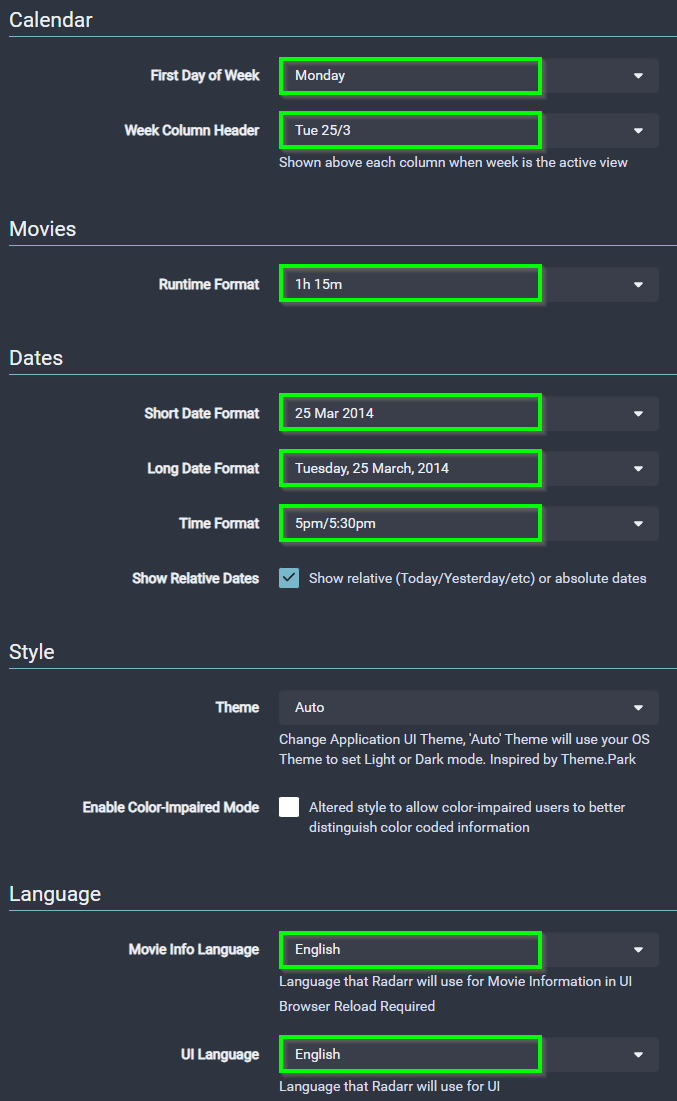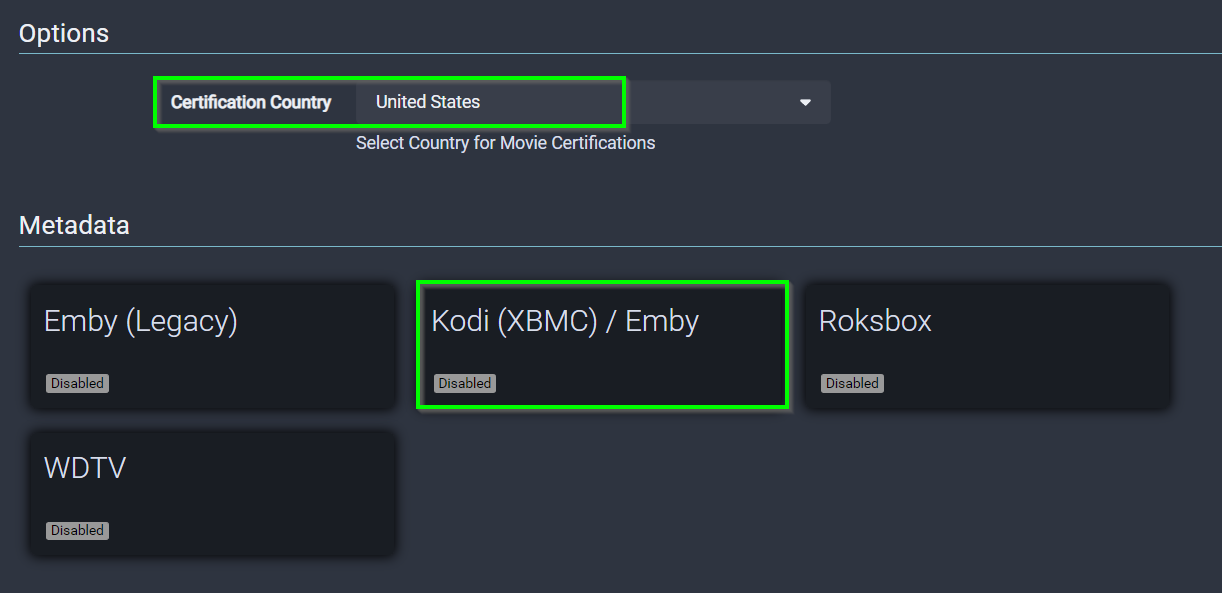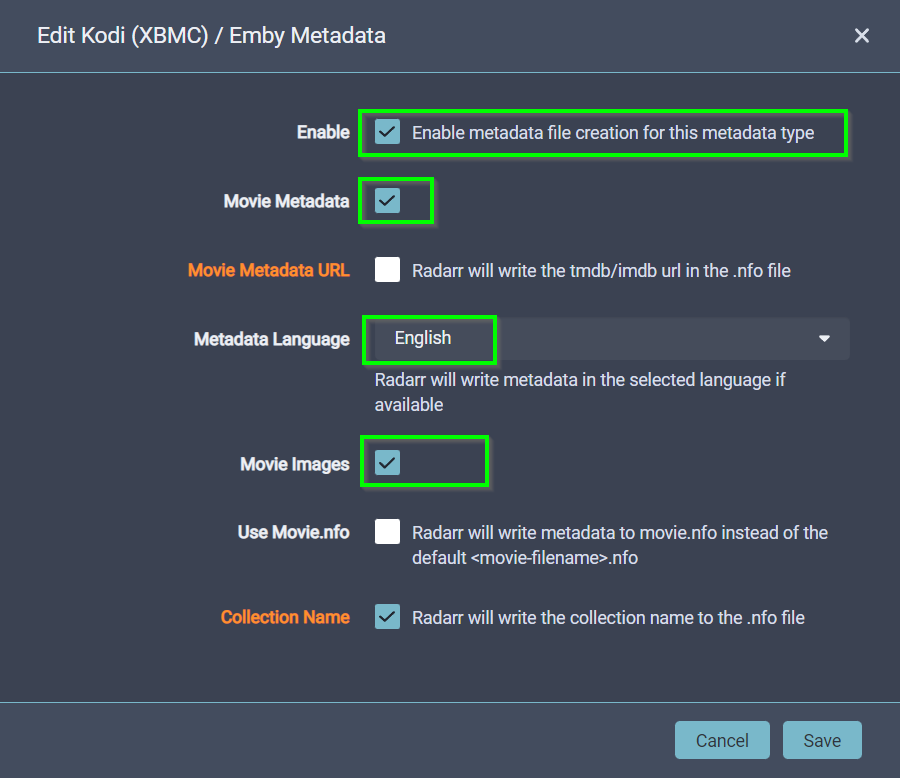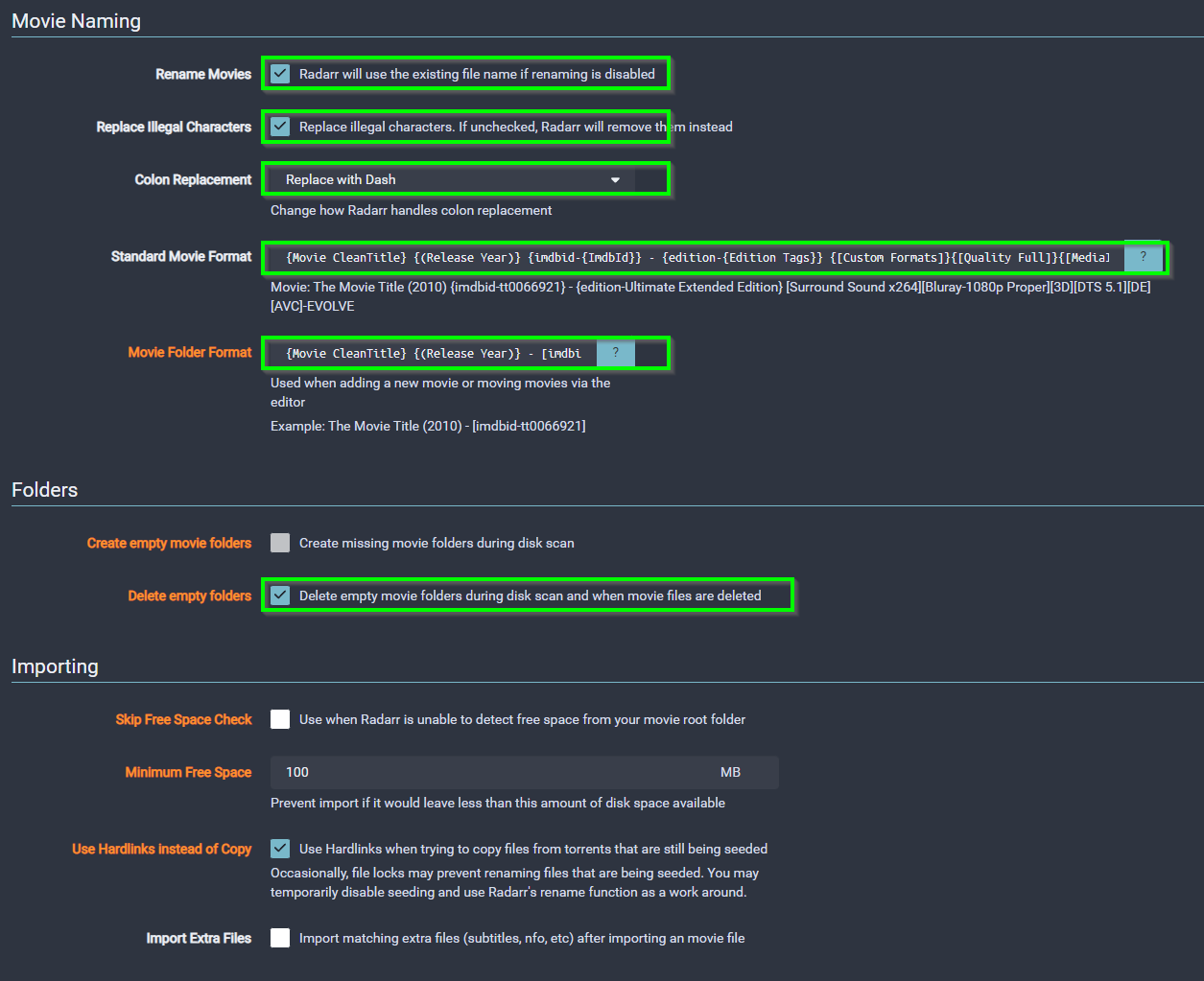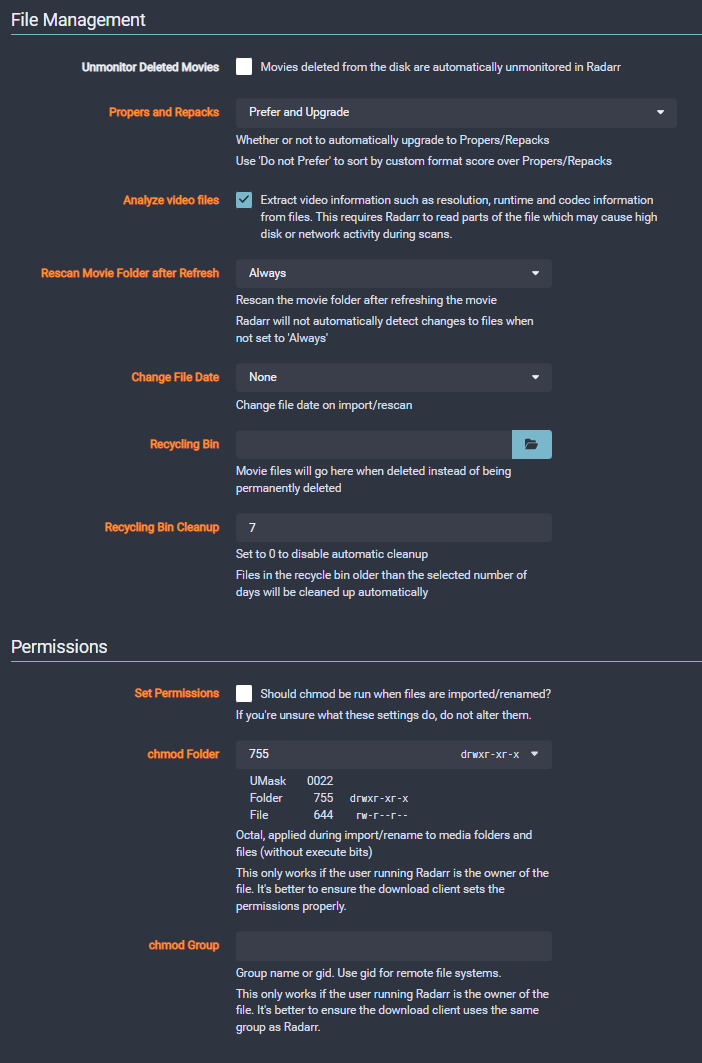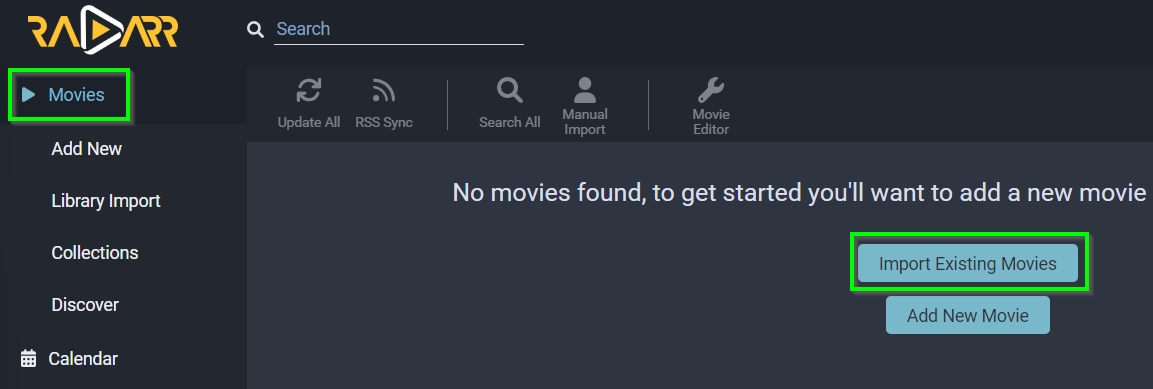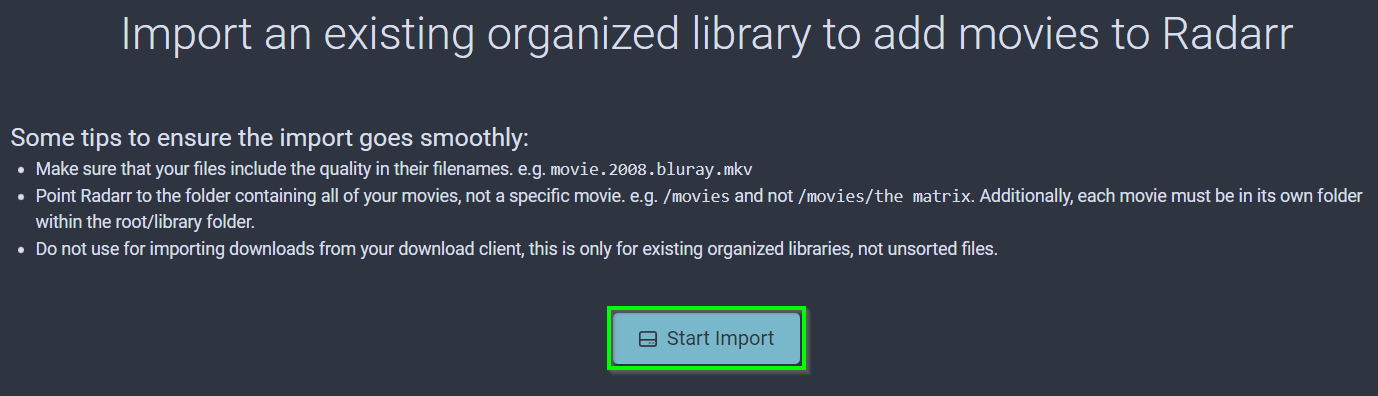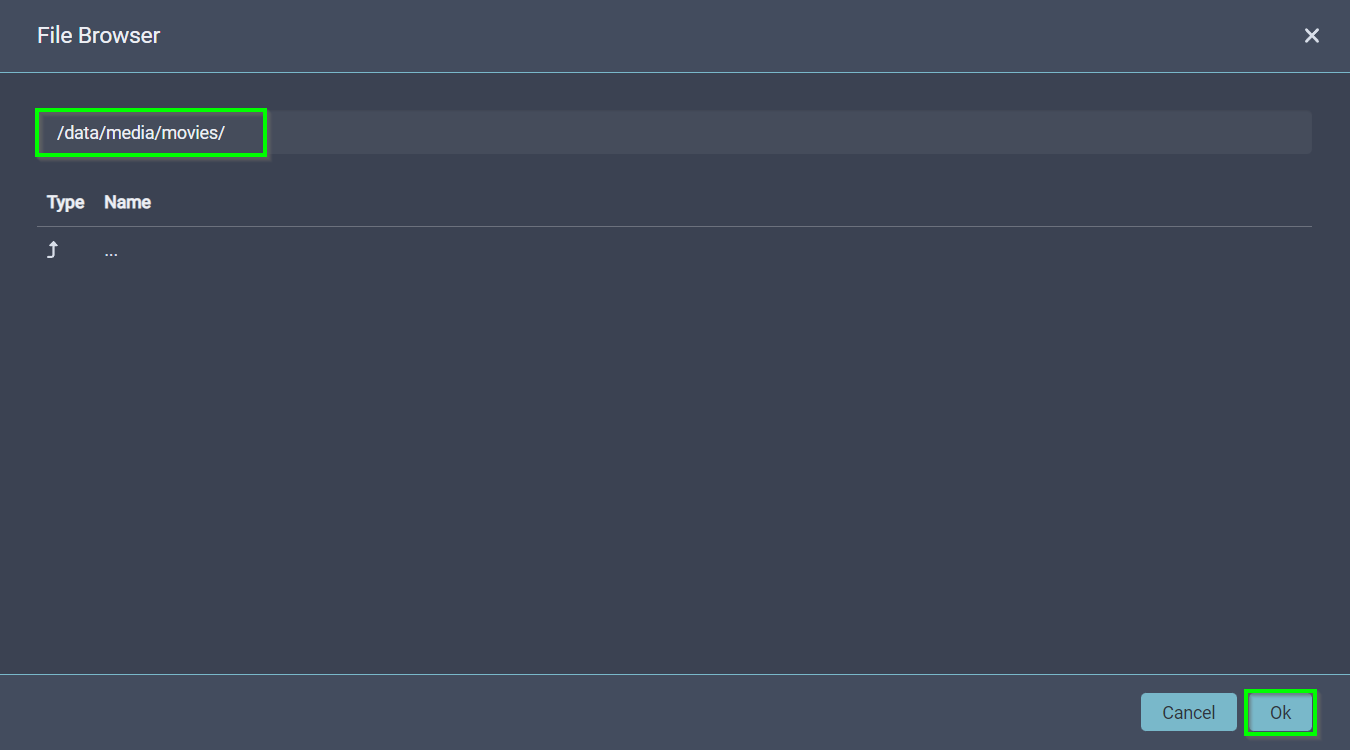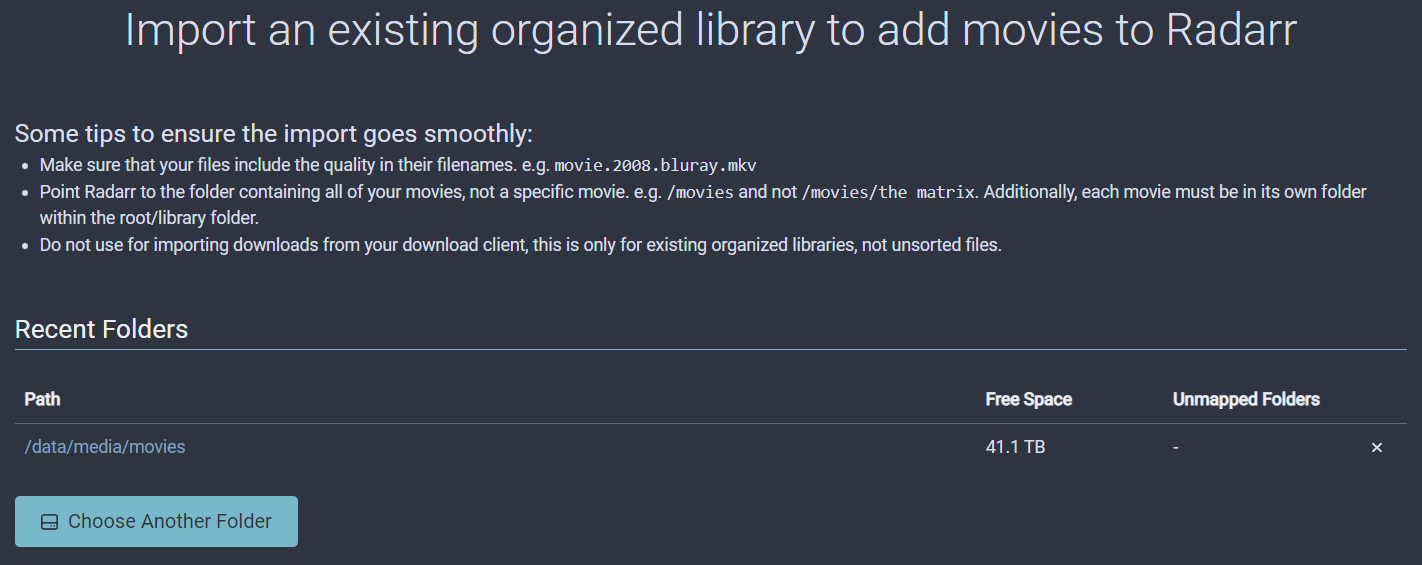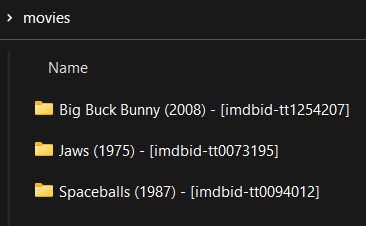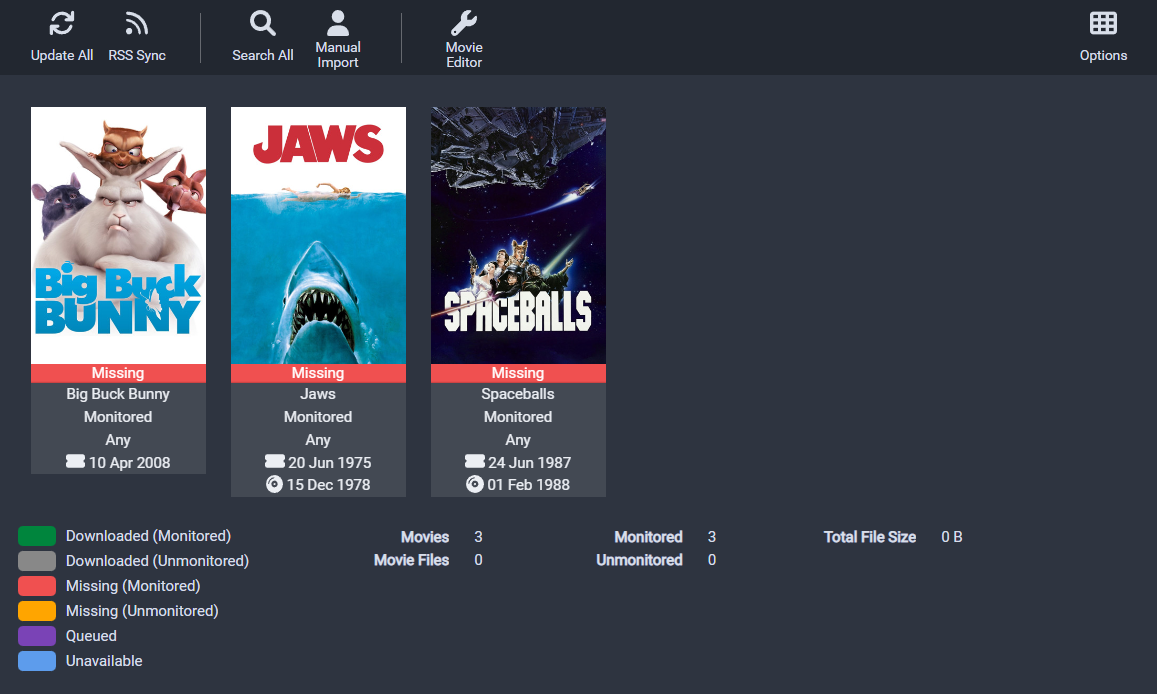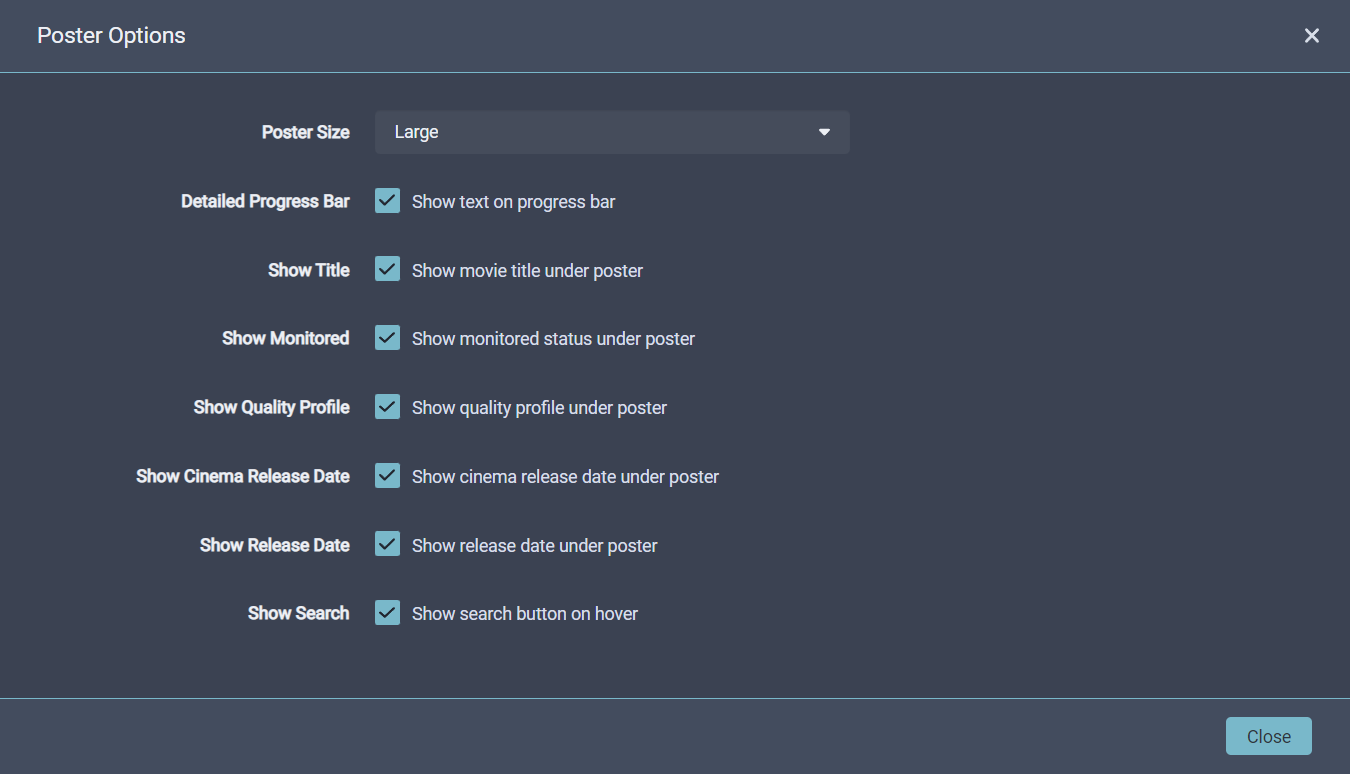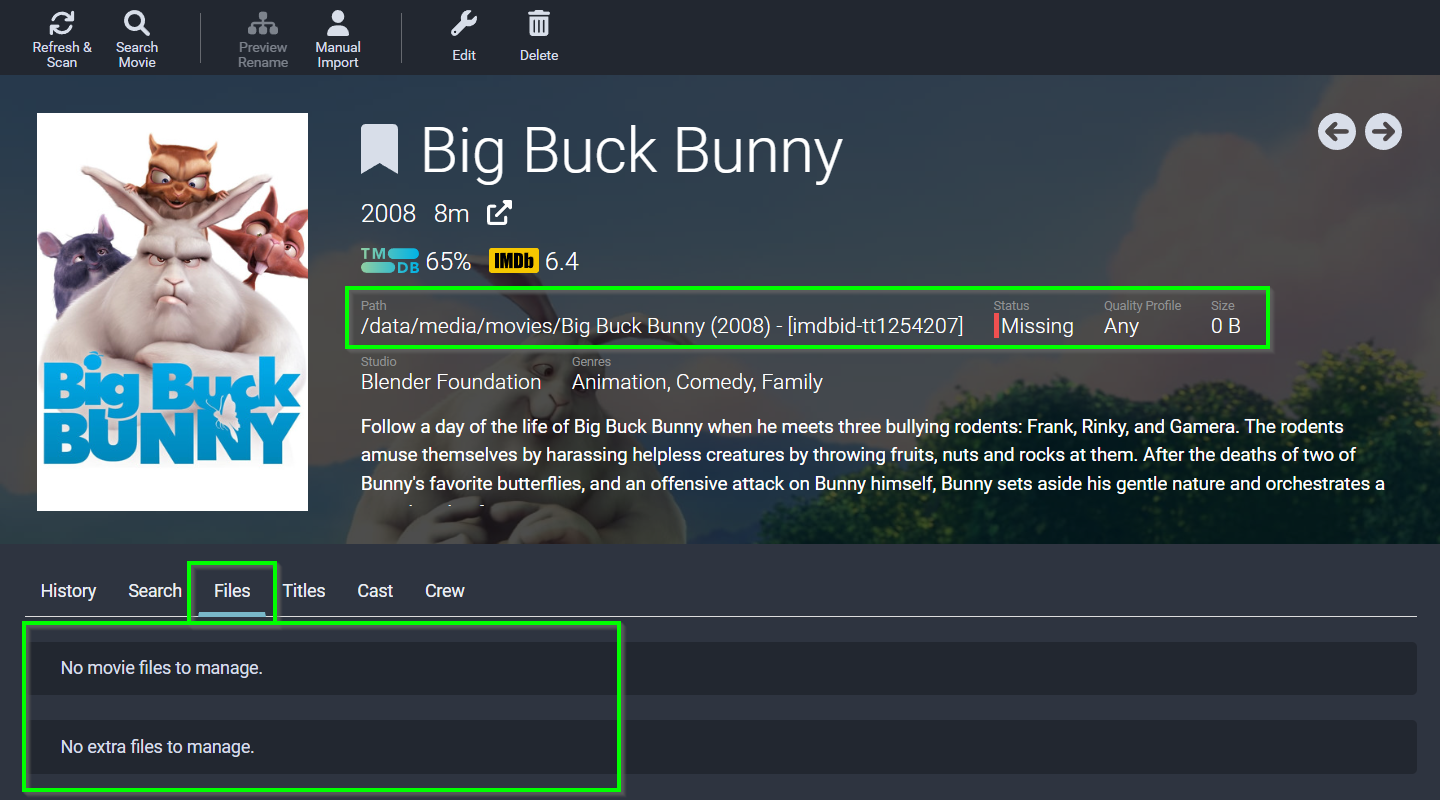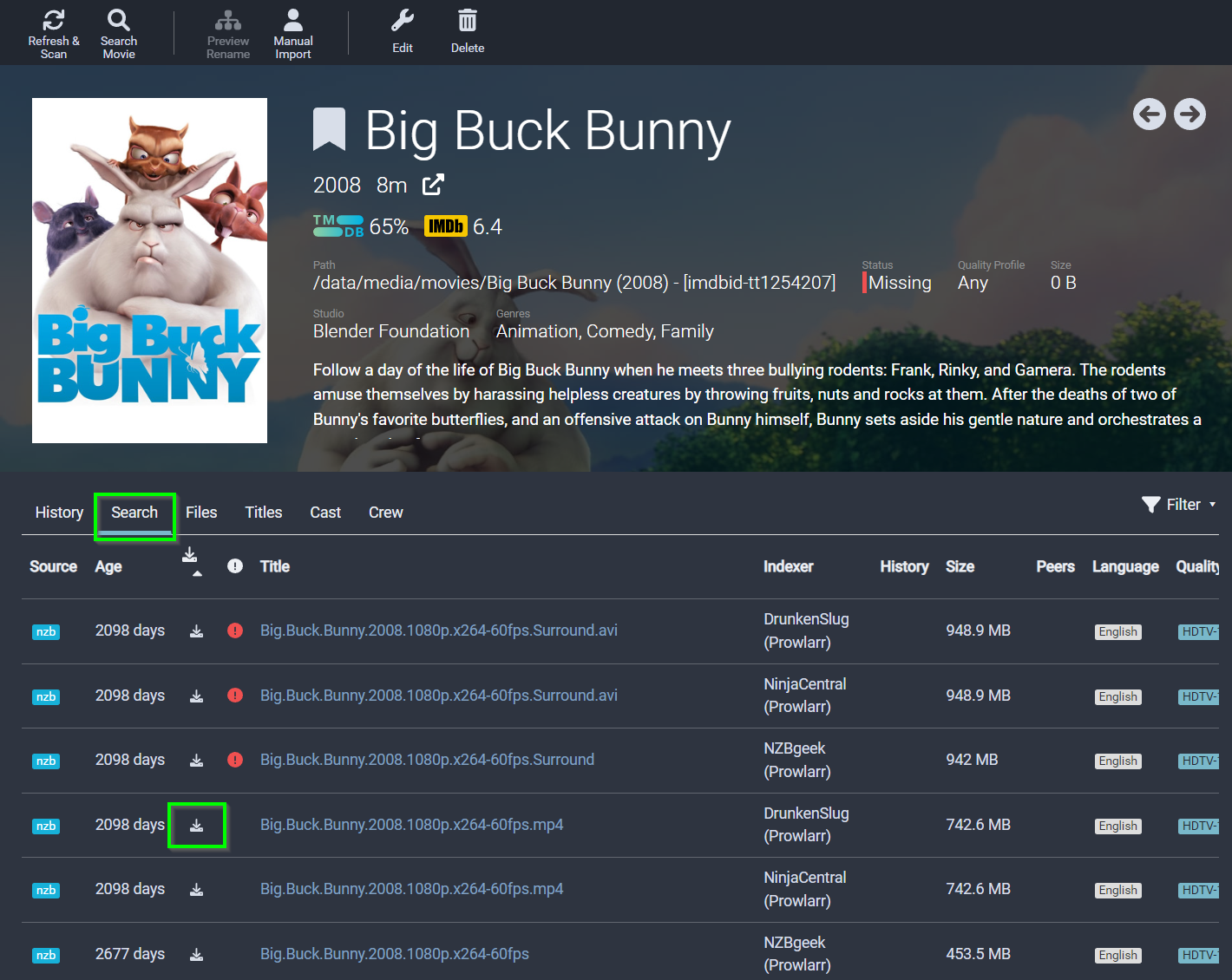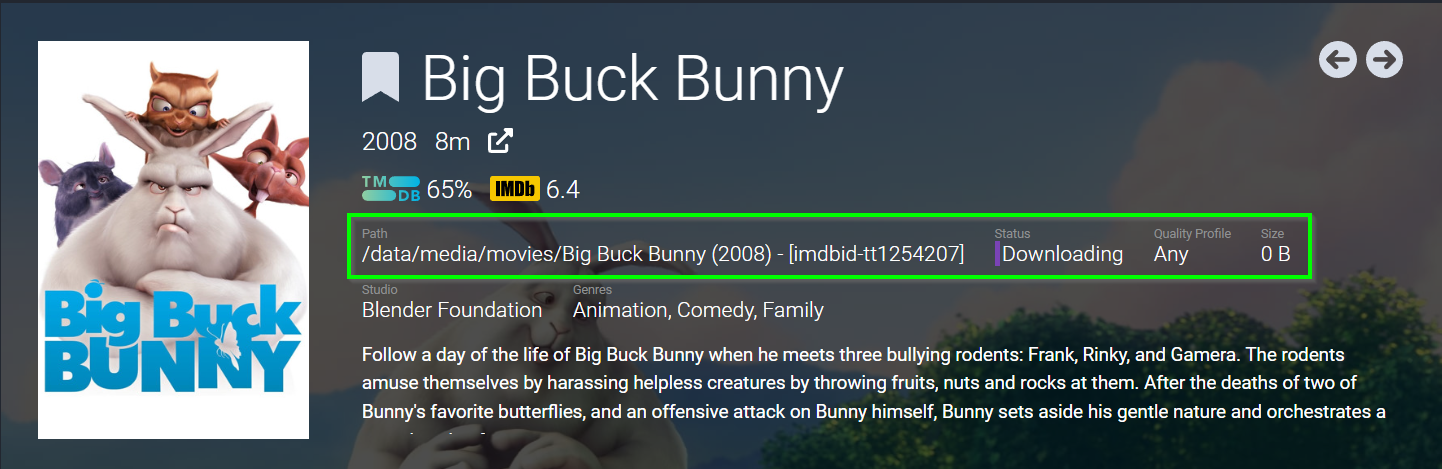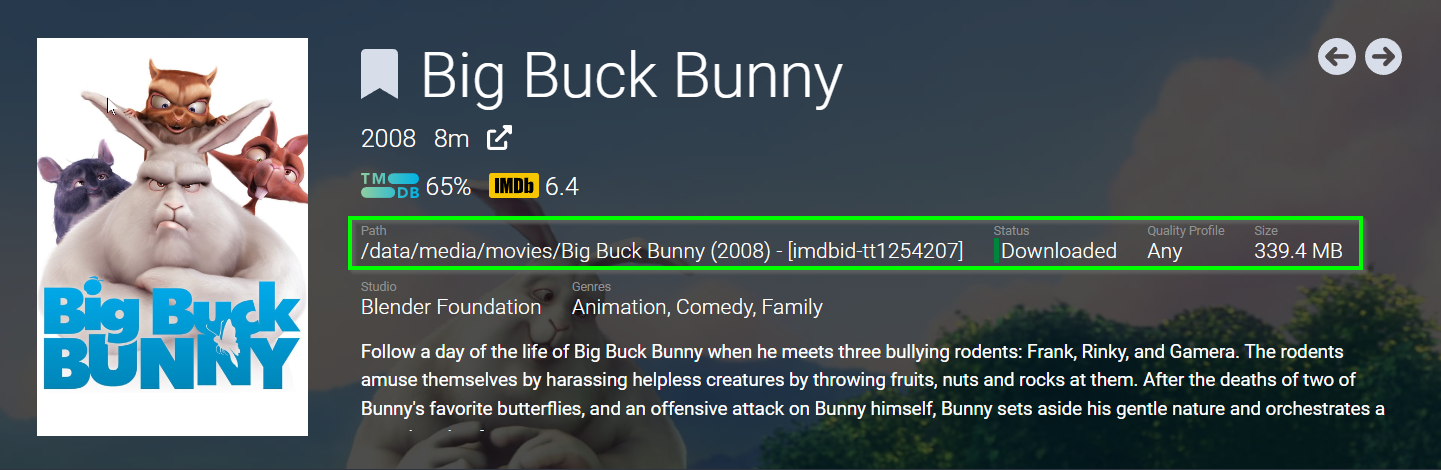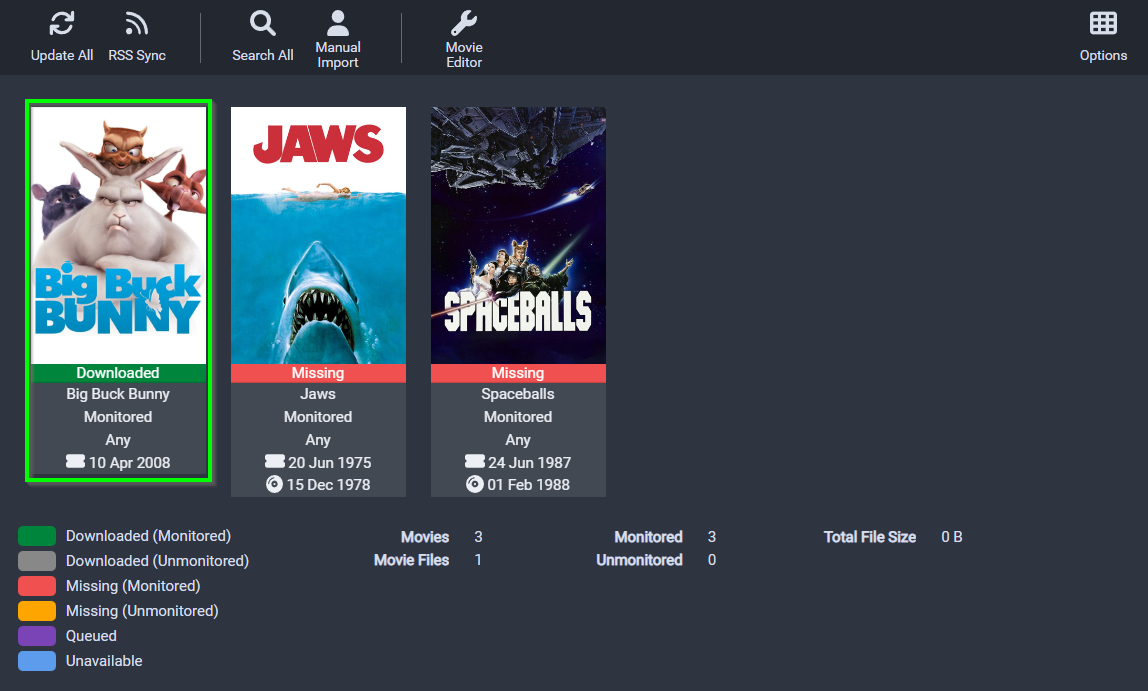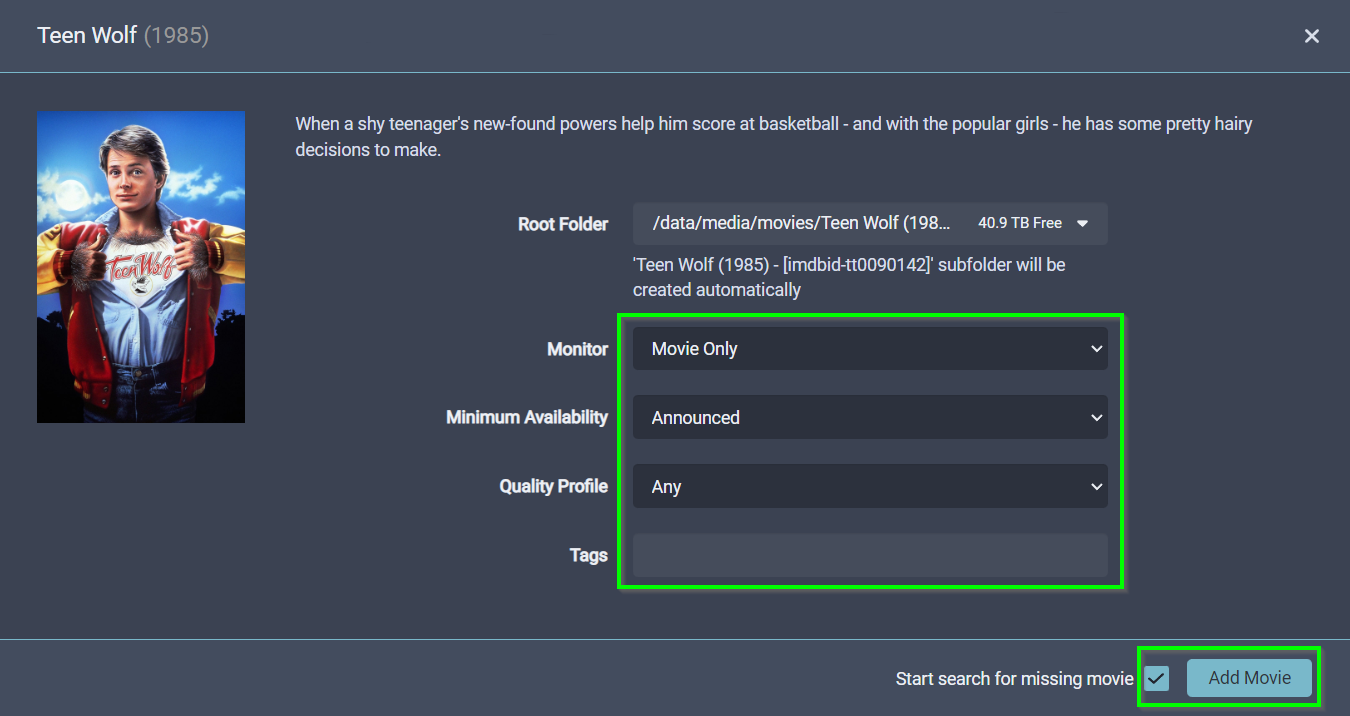Radarr - Movie Library Manager¶
Radarr is a movie collection manager for Usenet and BitTorrent users. It can monitor multiple RSS feeds for new movies and will interface with clients and indexers to grab, sort, and rename them. It can also be configured to automatically upgrade the quality of existing files in the library when a better quality format becomes available.
Additional Application Information - External Links
- Local WebUI Address: http://localhost:7878
- Application Website: https://wiki.servarr.com/en/radarr
- Docker Information: https://docs.linuxserver.io/images/docker-radarr
Check Secure VPN Connection¶
If your are using the fully secure media stack configuration and routing all outbound network traffic via the Gluetun VPN container, you can check whether the secure VPN tunnel has been established with the following Docker commands:
Checking if Docker Container is Connected / Hidden behind Secure VPN
Once you have successfully connected to the Docker container, run the following command on the console, to check the IP Address which it is using through the VPN tunnel.
The IP Address in the Docker container should be different to your home IP Address, check this at https://ifconfig.io.
If the Docker container is configured to connect to the Internet through the Gluetun VPN container and there is no active VPN connection, then no network traffic will be passed out to the Internet. The Gluetun VPN connection is a safeguard for secure network transfers and activates a "hard block" when there is no VPN connection established.
Warning
You can disregard the above security check if you are not routing this Docker traffic through the Gluetun VPN container.
Configuration Prerequisites¶
Before following this guide, you should have already completed:
- Configured and integrated the Prowlarr Index Search Manager: Prowlarr Configuration Guide
- Synchronised the Prowlarr Indexers to each ARR Application: Connect ARR Apps to Prowlarr
- Configured and integrated qBittorrent Torrent download client: Add qBittorent to *ARR Apps
- Configured and integrated SABnzbd Usenet download client: Add SABnzbd to *ARR Apps
Warning: This guide assumes you have followed the above pre-requisite configurations
This guide assumes you have already configured the above components using the associated guides listed above, and that Radarr is already integrated into Prowlarr, and connected to both Torrent and Usenet download clients.
Change Date and Languages¶
To change the date and language in the WebUI Portal, select Settings → UI
Certification Country Metadata¶
To change the Certification Country for metadata information and ratings in the WebUI Portal, select Settings → Metadata and select the appropriate country in the Certification Country drop down menu, and save settings.
Set File Naming Standards¶
Radarr is a Library Manager for movie media files, and managed the files inside the /data/media/movies directory, where the Jellyfin media player will read them, so we need to make sure we use the folder and file naming structure which Jellyfin needs, so the movies can be easily imported into Jellyfin when it scans the folder for new / deleted content.
Note: Radarr Should Manage All Files / Naming For The Media Player
The ARR Media Library Managers should be used for all the adding, renaming, deleting of all media from each of your libraries and the managed filesystem. This gives you greater control over the media you choose to download / import into each of the media managers, while Jellyfin simply undertakes a scan of the filesystem on a regular basis to see if the media manager has made any changes... like added new media, or imported a better quality of existing media.
Your Jellyfin media player, or any other media player you choose to use (Plex / Emby / Kodi etc..), should be set to read-only access to the media library directory, this prevents your media player from deleting media files being managed by the ARR managers.
Addtionally, many users give their family members / friends an account on their media server, who in-turn accidently delete media from inside the media player after they've watched the media. Blocking your media player from deleting files will save your media from accidently / unintentional deletion.
To set up naming standards, browse to Settings → Media Management and make following settings:
| Format Name | Format Setting (Jellyfin Standard) |
|---|---|
| Colon Replacement: | Replace with Dash |
| Standard Movie Format: | {Movie CleanTitle} {(Release Year)} {imdbid-{ImdbId}} - {edition-{Edition Tags}} {[Custom Formats]}{[Quality Full]}{[MediaInfo 3D]}{[MediaInfo VideoDynamicRangeType]}{[Mediainfo AudioCodec}{ Mediainfo AudioChannels}]{MediaInfo AudioLanguages}[{Mediainfo VideoCodec}]{-Release Group} |
| Movie Folder Format: | {Movie CleanTitle} {(Release Year)} - [imdbid-{ImdbId}] |
Naming Standards for Different Media Players
The naming formats listed above will work fine for Jellyfin and many other media players, however you may need to consult the file-format requirements of your alternate media player if the above do not work correctly.
Jellyfin Naming Standards: https://jellyfin.org/docs/general/server/media/movies/
Alternate Radarr Naming Guidance: https://wiki.servarr.com/radarr/settings#media-management
To adjust Radarr file management settings, browse to Settings → Media Management and scroll down to File Management and make any necessary changes.
Note: The defaults below should be acceptible, unless you need to make custom changes based on your storage / retention requirements.
Set Media Storage Folder¶
Radarr has now been configured so it can start importing / downloading any media using the correct file naming formats for Jellyfin (or your alternate media player).
To link your media library and being importing movies, select Radarr → Movies → Import Existing Movies
As this is the first time running the import wizard, you need to tell Radarr where your media is located, select Start Import then navigate to the /data/media/movies directory and press ==
If you have successfully mapped the root media folder to /data/media/movies and you don't yet have any folders or media in this directory, then you will see the following display, and there will be no value in the "Unmapped Folders" column.
Adding and Removing Root Media Folders
You can also map media folders by going to Radarr → Settings → Media Management then scroll to the bottom of the page and click on Add Root Folder.
The root media folder for Radarr should be set to: /data/media/movies
Importing Media Files¶
You have now mapped your media folder correctly, however you will need to import any Unmapped Folders so Radarr can manage them in the media manager.
Import Test Movies
If you don't have any movies to import in your library yet, you can create the following folders in your movies folder on your Docker host computer to help test the import process:
- "Big Buck Bunny (2008) - [imdbid-tt1254207]"
- "Jaws (1975) - [imdbid-tt0073195]"
- "Spaceballs (1987) - [imdbid-tt0094012]"
When you navigate Movies → Library Import, you will now see there are Unmapped Folders listed against the /data/media/movies folder. Click the folder to import the unmapped movie folders.
Radarr will
In the main library view, select Options to adjust the view to your liking.
Download Missing Media Files¶
Search For Missing Media¶
Set Download Media Profiles¶
Set Download Media Quality¶
Extra Configuration Settings¶
<<< CURRENTLY EDITING UP TO HERE >>>¶
Success
Add some information about ratios and seeding days